Textify
Drop image to upload
Add Text to Image Online for Free
Unleash your creativity with our powerful and free online tool to add text to image files. Whether you’re creating engaging social media posts, designing quotes, making memes, or adding watermarks, our editor gives you full control. With an extensive font library, advanced styling options, and a simple layer-based system, you can bring your vision to life instantly, right in your browser.
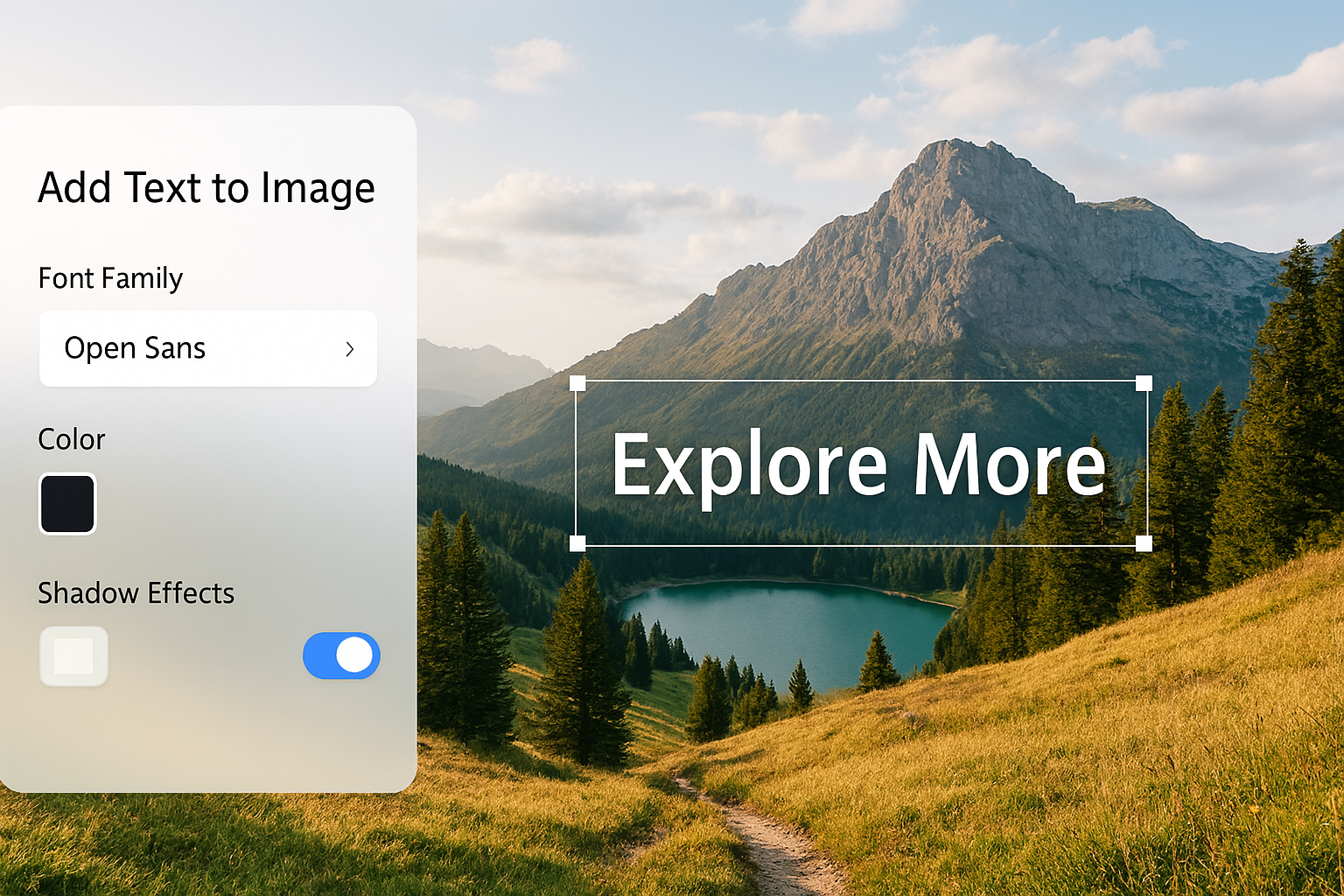
Key Features of Our Photo Text Editor
Extensive Font Library
Choose from dozens of high-quality fonts, from professional serifs to playful script styles, to perfectly match the mood of your image and message.
Full Layer Control
Add multiple text layers and manage them with ease. You can change the order, duplicate, or delete layers, giving you the flexibility of professional software.
Advanced Styling Options
Go beyond simple text. Adjust font size, color, opacity, rotation, and add professional effects like outlines, backgrounds, and drop shadows.
100% Private and Secure
Your images are processed directly in your browser. Nothing is ever uploaded to our servers, ensuring your photos and creations remain completely private.
Time needed: 2 minutes.
It’s easy to add text to image files with our intuitive editor. Follow these simple steps:
-
Upload Your Image
First, click the “Upload” button or simply drag and drop your photo onto the canvas to get started.

-
Add and Style Your Text
Next, click “Add Text” to create a new text layer. Use the powerful toolbar on the right to customize the content, font, size, color, alignment, and apply effects like shadows and outlines.

-
Position and Download
Finally, drag your text to the perfect position on the image. When you’re happy with your creation, click the “Download” button to save your final image in high quality.

OneToolStop vs. Other Online Editors
Our tool provides a professional-grade experience without the complexity or cost of other platforms.
| Feature | OneToolStop Text Editor | Typical Online Editors |
|---|---|---|
| Cost & Ads | 100% Free, No Ads | Often have ads, watermarks, or premium features |
| Privacy | Client-Side (Your image stays on your device) | Requires uploading your image to their server |
| Text Layers | Unlimited, with full control | Often limited to a single text box |
| Fonts & Styling | Extensive font library and advanced effects | Basic font selection and limited styling |
Frequently Asked Questions
You can upload common image formats like JPG, PNG, and WebP. Our tool is designed to work with the photos and graphics you use every day.
No, there is no limit! You can add text to image files with as many separate layers as you need. This allows you to create complex designs with different styles, fonts, and positions for each piece of text.
Absolutely not. Our tool is completely free and will never add a watermark to your final image. What you create is what you get.
All the fonts included in our editor are from Google Fonts, which are open-source and licensed for both personal and commercial use. You can confidently use your creations for any project.
Explore More Creative Tools
After you add text to image files, you might need to optimize them further. Check out our free Image Compressor to reduce file size, or use our Image Converter to change the format. For more creative options, explore our complete suite of free online tools. To learn more about digital typography, you can read the excellent guides on Google Fonts Knowledge.